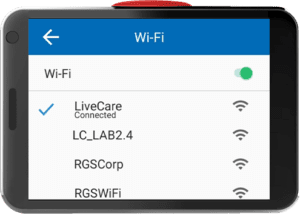Connect+ User Manual & Instructions
Preface
Description of the User
This manual is for the TelevisitMD product, the Connect+. In this guide, you will find usage recommendations, detailed instructions about our software, safety guidelines, and other details.
The information in this guide is protected and prohibited to be shared amongst parties not attended for view.
Explanation of Safety Warnings
- DANGER! Danger indicates a hazard with a high level of risk which, if not avoided, will result in death or serious injury
- WARNING! Warning indicates a hazard with a medium level of risk which, if not avoided, could result in death or serious injury.
- CAUTION! Caution indicates a hazard with a low level of risk which, if not avoided, could result in minor or moderate injury.
Obtaining Documentation and Information
Internet
The latest version of the documentation is available by emailing the following address: support@televisitmd.com
Ordering Documentation
Documentation, user instructions, and technical information can be ordered by calling support at +1-800-204-1227
Description of the product
Purpose of the Product
The Connect+ is a smart home gateway that is uniquely designed to connect the geriatric population with their healthcare providers & telehealth platforms.
Safety Instructions
How to Use the Product Safely
Safety information for vulnerable people
- Keep this device out of the reach of small children and pets
- Store the device in room-temperature environments
Technical life span
- This device lifespan varies depending on usage and storage practices
Safety information related to the intended use and reasonably foreseeable misuse;
- Do not touch water or wet surfaces
- Do not heat up the device
Product limitations and restrictions
- This device is not waterproof
- This device is cannot place or receive calls outside of the LiveCare application
Safety information regarding the use
- Do not scratch the touch screen.
- Do not put the phone near other electronic devices, which sometimes will make the touch function fail.
- Do not touch the water
Safe Disposal
- Dispose of equipment if electronic purpose bins or services
Connect+ Maintenance & Care
NOTICE: These are general recommendations to maintain and disinfect LD-1 for clinical and at-home use.
How to Maintain the Connect+
Product maintenance by Clinical and Non-Clinical persons
Charging/Daily Use To Charge the Connect+
- Make sure you are using provided Charging Dock and Adapter
- Do not charge Connect+ using the computer USB port or any other external device
- If an extension cable or surge protector is needed, UL-listed products are recommended
Disinfection/Cleaning
How to Clean the Connect+
- Clean with 99% isopropyl alcohol, distilled water, a spray bottle, and a disposable microfiber cloth
- Remove any protective layers
- Wipe down thoroughly
- Do not reuse cloth
Link+ Packaging
How to Transport and Store the Product
Storing the product
Always make sure The Link+ packaging is stored in a dry and secure place away from medium to heavy traffic. If possible, keep away from any water or extreme heat sources.
Packaging contents
Included Contents
- Neck Lanyard
- Link+ User Guide
- Charging Dock
- Charging Adapter
How to prepare The Connect+ for distribution
When providing The Connect+ to patients or staff, please use the following instructions
Make sure the Device is Charged
- Take the Connect+ out of the packaging
- Assembly Charging adapter and dock
- Plug The Connect+ into the charging station
LiveOne Software
My Connect+ App
My Connect+ app is a device settings application
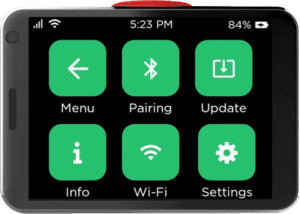
Menu
To go back to the home screen, tap the menu button Do this.
Pairing
All Bluetooth pairing settings
- Unpair Device Unpair all medical devices from the Connect+
- Always On Pairing Enables pairing mode with the Connect+ disconnected from the Charging Dock
- Update Selecting the update icon will allow you to view the current version of your Connect+ and will inform you if your Connect+ is up to date.
- Automatic Update Enables automatic OTA (Over-the-air) updates to The Connect+
- Current Version Current LiveOne software version number
- Info (Information) Information app that shows details about Connect+ and more
- Patient Name The current Patient user name that is assigned to The Connect+ device
- Device ID The Device ID of Connect+
- Version No. The Current Version # of LiveOne Software
- Language The Connect+ Device language settings for Audio and Text
- Device Name Name of Device
- Wi-Fi Make sure the Wi-Fi toggle is turned on (green). Select your Wi-Fi network from the list. Enter your password and press ‘Connect.’ A blue checkmark denotes which network you are connected to.

- Settings Other Settings of The Connect+
- General Settings
- Airplane Mode Mode On/Off when going on an airplane or need to disable all network communication
- No Internet Alert Toggle for no internet warning alert
- Restart To restart the Connect+
- Power Off To Power off the Connect+
- General Settings
My Mail App
Tapping the My Mail icon will allow you to view messages that your provider or family
member has sent to your Connect+.
Messages will appear in a list view. Press an item to view more detail. A red dot will indicate any unread messages as well. To return to the main menu, press the back arrow.
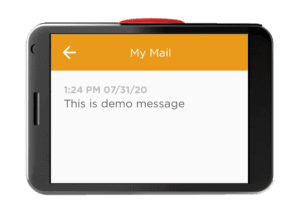
My Events App
Tapping the My Events icon will allow you to view reminders that your provider has sent to your Connect+.
Reminders will appear in a list view. Press an item to view more detail. A red dot will indicate any unread messages as well. To return to the main menu, press the back arrow.
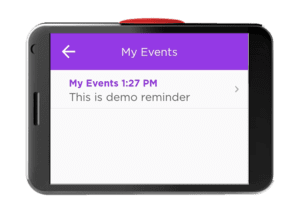
My Surveys App
To view and answer a survey that your provider has sent, tap on the icon with the heart
containing a question mark.
Select a survey to view it in more detail and answer it. If you wish to edit your answer, select it and tap edit. Press did when you are content with your changes.
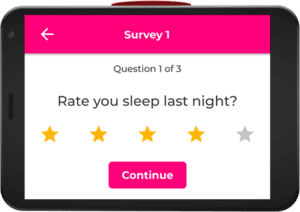
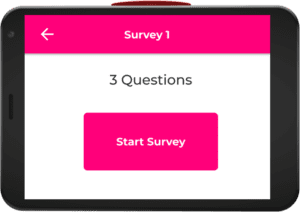
My Provider App
To send a request to contact your provider for a non-emergency, select the green yes button under My provider. To cancel a request, select the gray cancel request button. To return to the main menu, press the back arrow.
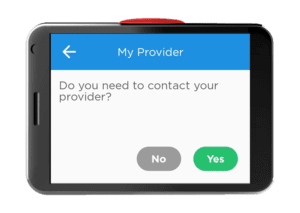
My Vitals App
When the Connect+ is charging, it will pair to a nearby health device such as a scale. If not plugged into the charging dock, press ‘Tele-Health’ to initiate the pairing mode to connect to the device.
Once the device has finished, it will automatically send your information via Connect+.
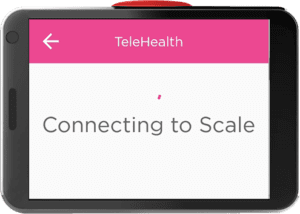
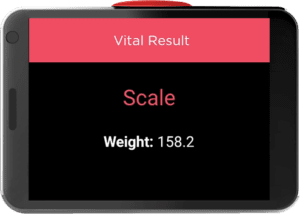
Emergency Button
The Red Emergency button on the right side of the Link+ has two main features:
- Press and hold for two seconds to call the 24/7 call center for help
- Tap to wake up the device
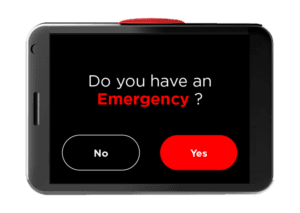
Video & Audio Call
To answer a voice or video call from your provider select the green phone button. To enable the speaker, press the gray button in the center after answering the call.
Vital Reminders
Vital reminders are triggered automatically when the patient does not take his/her vitals by 5 PM (local time) to the patient.